Power BI – FAQs
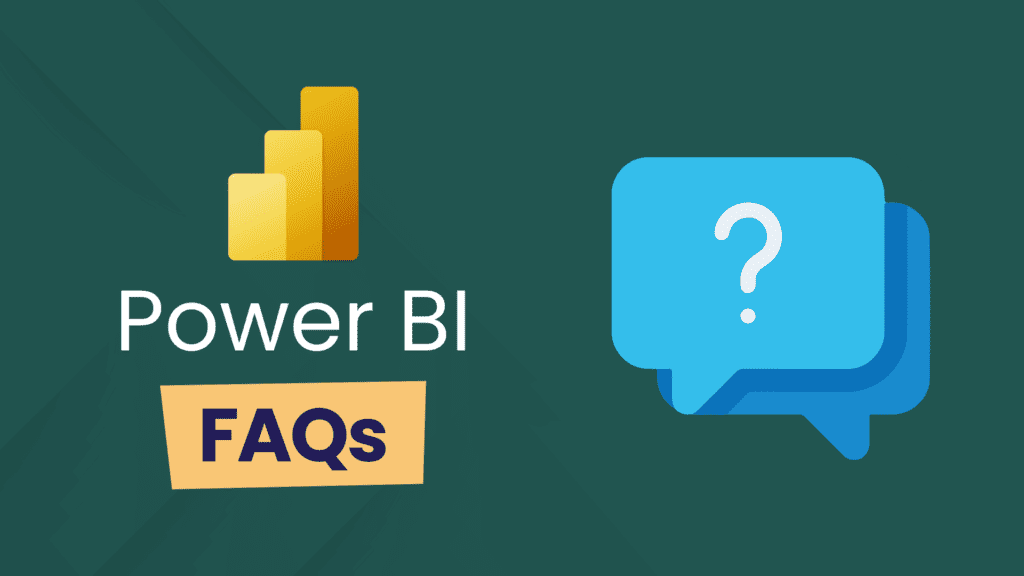
Are the excel/Power BI files available to download?
Are there safety controls like ‘check sums’ to validate that the data is correctly calculating from the source files?
No, there are no built-in check sums unfortunately! This is something you could conceivably build in yourself but I think you would need to also have another independent extract of the data to check against. For example, if you were building a report based on a SQL database, you could create two connections to that database in Power BI (or create one of the connections in Excel for example), with the one used as a check just returning the total raw row count/aggregations of the rows.
What best practices or approaches do you recommend for optimizing sales forecasting and production planning using Power BI, including integrating external data sources?
Whilst there are basic formulas (e.g. linear regression) and visual level forecasting capabilities in Power BI, it is not a planning or forecasting tool by default (it is for reporting/analytics). However, it can be extended for such scenarios using add-ons such as Acterys and Inforiver. There are also libraries in R/Python which are well suited for forecasting and can be brought into Power BI through either through using a Python script as a (local) data source, creating Python visuals in Power BI desktop or leveraging notebooks/data science models in Microsoft Fabric if this is able to be leveraged as a strategic source for the Power BI reports. Integrating internal and external data can be done just using Power BI to a large extent, but with large volumes or complex access mechanisms (e.g. APIs) it may be preferable to use a data platform such as Fabric or Azure to extract and process this data before bringing it into Power BI.
How long did it take to get this data together in the source files and then set the relationships in Power BI?
Watch Rishi Sapra take you through Power BI during this webinar replay:
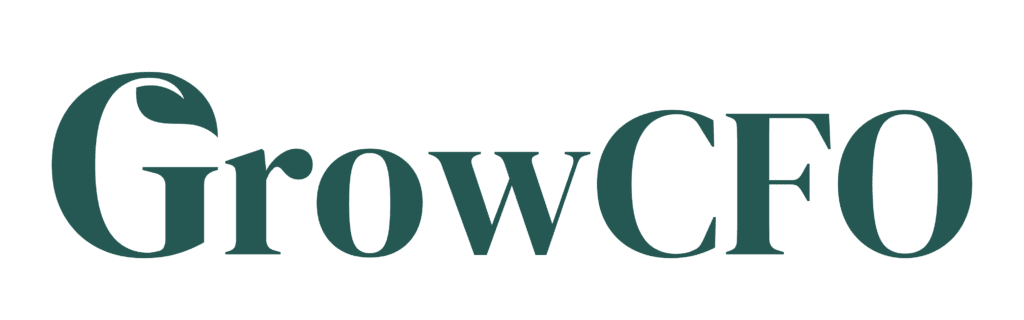

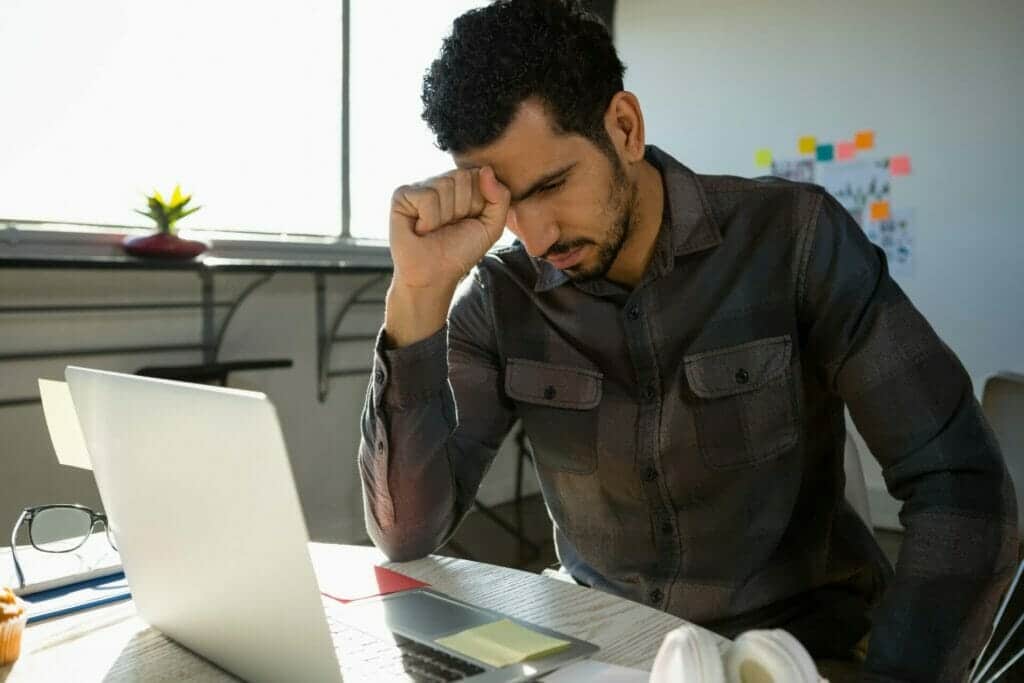

Responses